Minecraft isn’t just for solo play in single-player mode; you can also play with others. This makes the game even more exciting because you can build a world together with your friends, go on adventures, and of course, enjoy the latest updates. But how does it work? If you want to play with others, you need to deal with Minecraft servers. What they are and how you can use them is what we’ll take a closer look at in this post. By the end, you should hopefully have no trouble setting up your own Minecraft server and playing with others.
What is a Minecraft Server?
The term server is broad and commonly found in the IT world. It describes a place where certain data is stored and played back. Access is via the internet. This is how it works with Minecraft too. In this case, a server simply means that a world is hosted or provided at another location and you and other players can access it. This system was implemented even before the initial release in 2010. Since then, multiplayer maps have become indispensable in Minecraft.

Principally, there is a distinction between private servers and rented servers. You can set up your own server, but it will only be online as long as you are. Rented servers, which make up the majority, are externally hosted and are generally available 24/7.
What are Realms?
If you research Minecraft servers, you’ll likely come across the term “Realms.” These are servers provided directly by Mojang. Introduced in 2016, they offer an easy entry point but come with some limitations (e.g., no mods). For beginners, it’s a simple and quick solution to get started together—without much effort.
Free vs. Paid Servers
While free servers may be tempting, you should generally opt for a reputable and paid service for your Minecraft server. This way, you get not only an all-around good server but also guaranteed security and maintenance. Additionally, the performance is better if you want to play on an officially rented server. Your server and your Minecraft world will be in safe hands!
How to Install a Minecraft Server?
Let’s take a look at the process with us, which is incredibly easy and can be completed in just a few minutes. If you want to rent a Minecraft server but find the setup too complicated, we are more than happy to help! The setup and updates can be especially tricky for newcomers, so a helping hand might be needed.
Guide to Renting a Minecraft Server:
Go to the Minecraft page to rent the right server and make your initial settings. This works for both Java and Bedrock.
There, you can set several parameters. Some parameters are always included, such as a 3D view of your server, a MySQL database, and an automatic backup system.
- Number of players/slots
- Duration
- Shared or dedicated IP address
- Server location
- RAM size
- Branding
Then pay the specified price and provide your payment method for later. You will also be prompted to create a customer account. When you later log in to your account at 4Netplayers, you can see an overview of all your servers and make adjustments to the settings.
Once the purchase is complete, your server should go online immediately! You can find the login data in your account.
Note: Your rented server is not limited to Minecraft. You can switch the game as you wish.
Enter and Access the Server in the Game
Now the server is set up, and you’re ready to go! It’s important to copy the correct name of your server, the IP address, and the port beforehand. You’ll need this information in a moment.
Java Edition:
- Start the game in the version you want to play. It must match the version the server is running on.
- Click “Multiplayer” in the main menu.
- You can either make a direct connection and start right away or add the server to your list so you don’t have to enter it again later. This is especially useful with a dedicated IP address.
- Enter the relevant data, and you can start playing.
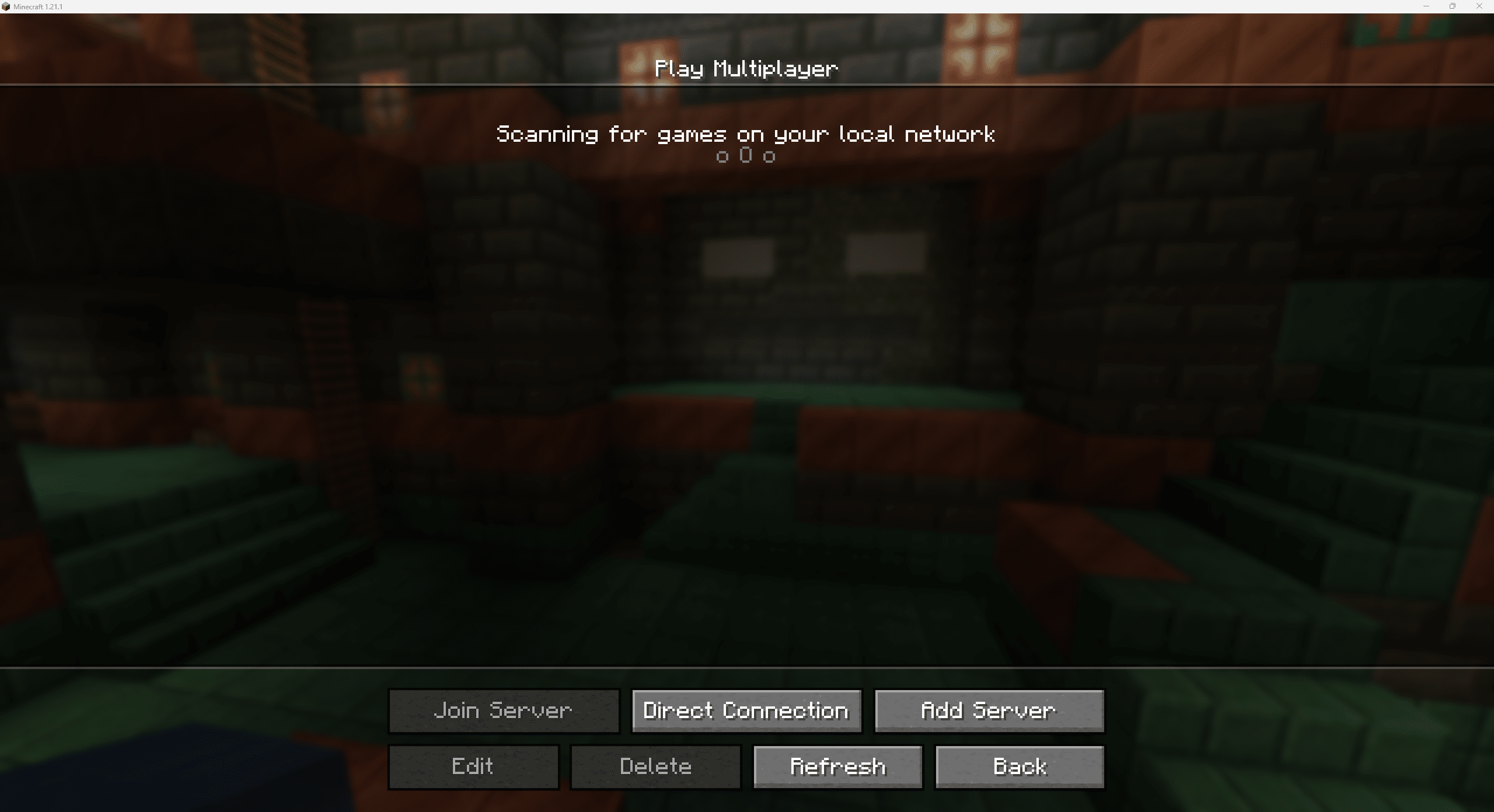
Bedrock Edition:
- Start Minecraft Bedrock / Minecraft for Windows.
- Then click “Play.”
- You will see three tabs at the top. Click on the last one, labeled “Servers.” Scroll down on the left side of the window and click “Add Server.”
- Enter the previously saved data here as well. The server will then appear in the list and is ready to start!
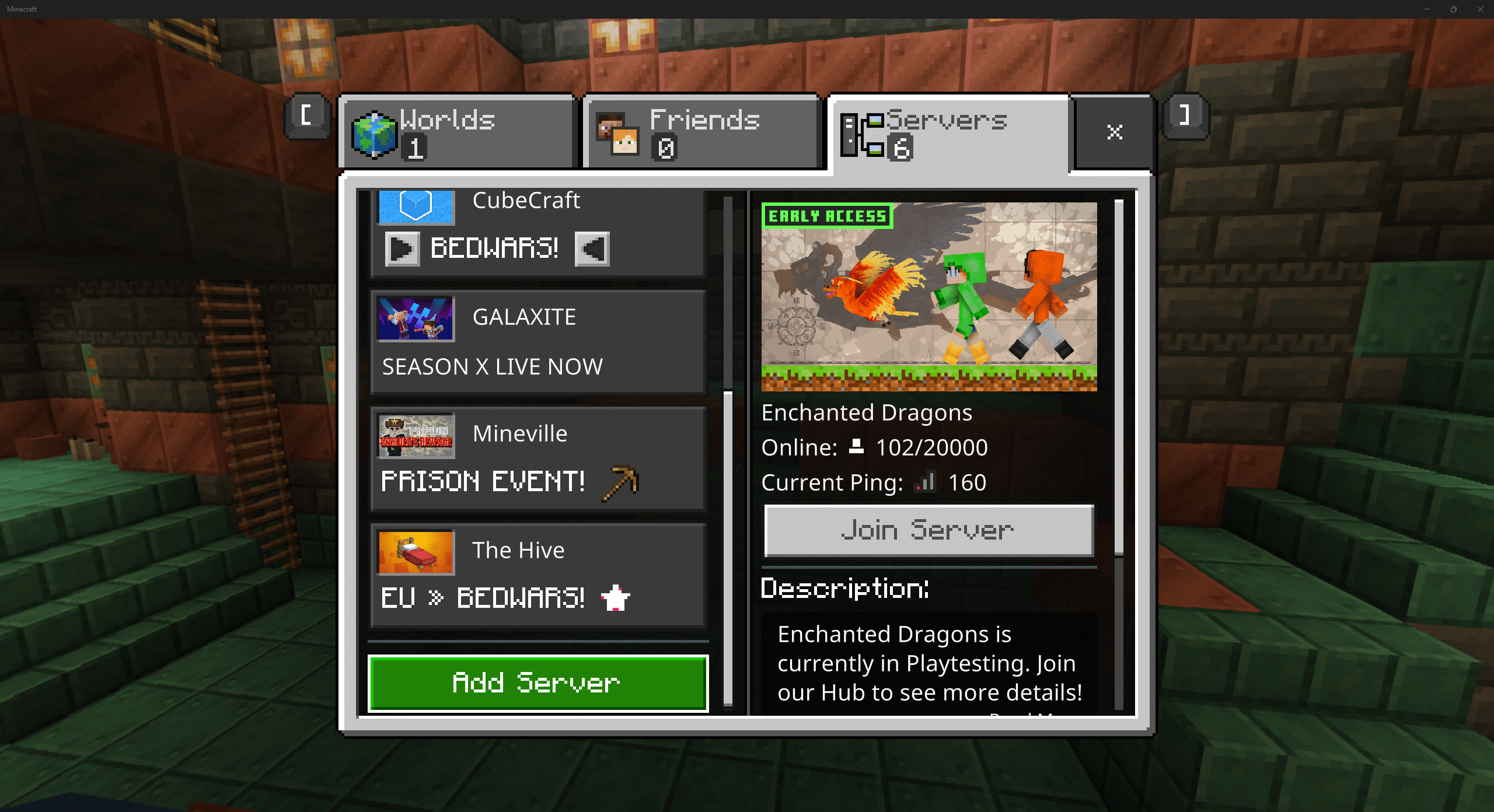
Modpacks and Servers – Does it Work?
Yes, if you’ve chosen the right host for your server, they will also provide you with options for mods. These need to be hosted and installed directly on the server. You have a wide selection of mod packs available, but you can also search for your own and put together your unique Minecraft world. Both Fabric and Forge mods are possible; just ensure compatibility. A good test is to set up a single-player world with the mods first to see if they work smoothly.
Last Resort: Activate Minecraft via LAN
If you and your friends are logged into the same network, you can even play together without much hassle and without a server! The good news is that every single Minecraft world, even single-player, acts as its own server. However, this only works over one network.
Log into the world you want to share. Pause the game and click “Open to LAN” in the menu. There you can set the game mode and commands and open the server. All players in the same internet network can now join your world.
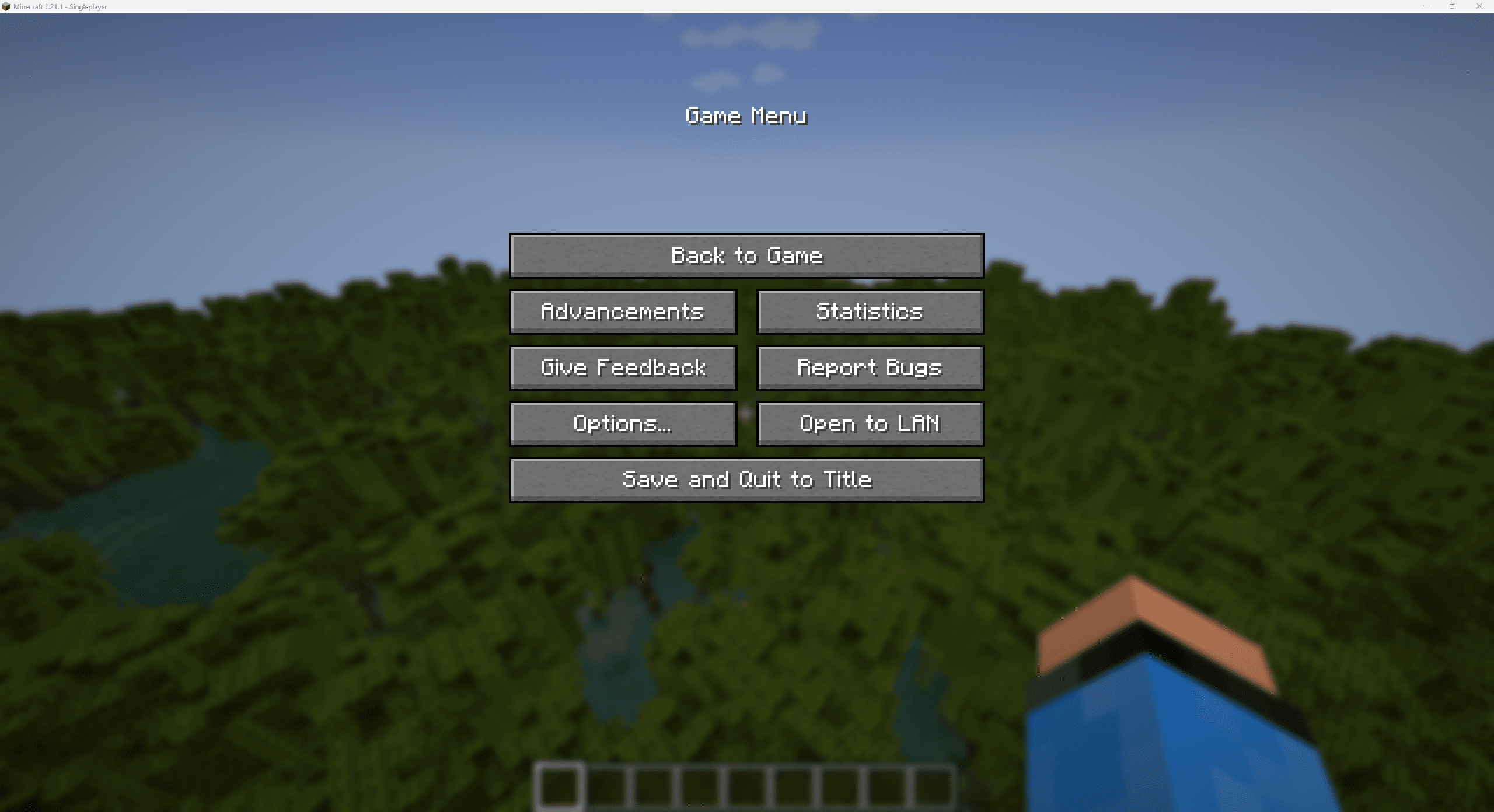
Conclusion – It’s More Fun Together!
If you want to play Minecraft with others, you should definitely get familiar with creating and setting up servers. There are many different options, some are integrated directly into Minecraft, while others require a third-party provider. Either way, a server is absolutely worth it if you want to explore the colorful world of Minecraft and create amazing structures together with others.
More interesting articles
Beginner's Guide: Surviving Your First Night in Minecraft
Building Ideas for Your First House: Step-by-Step Guide
Build an Automatic Chicken Farm in Minecraft: Unlimited Eggs, Feathers & Chicken Meat




